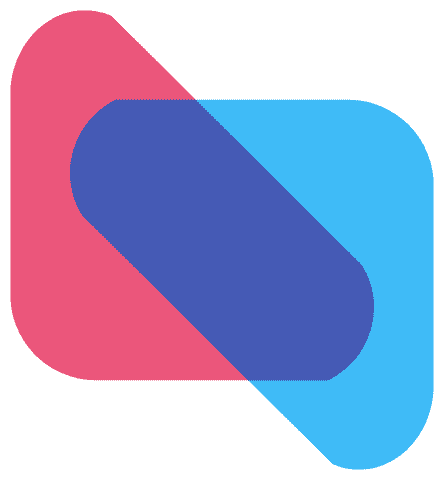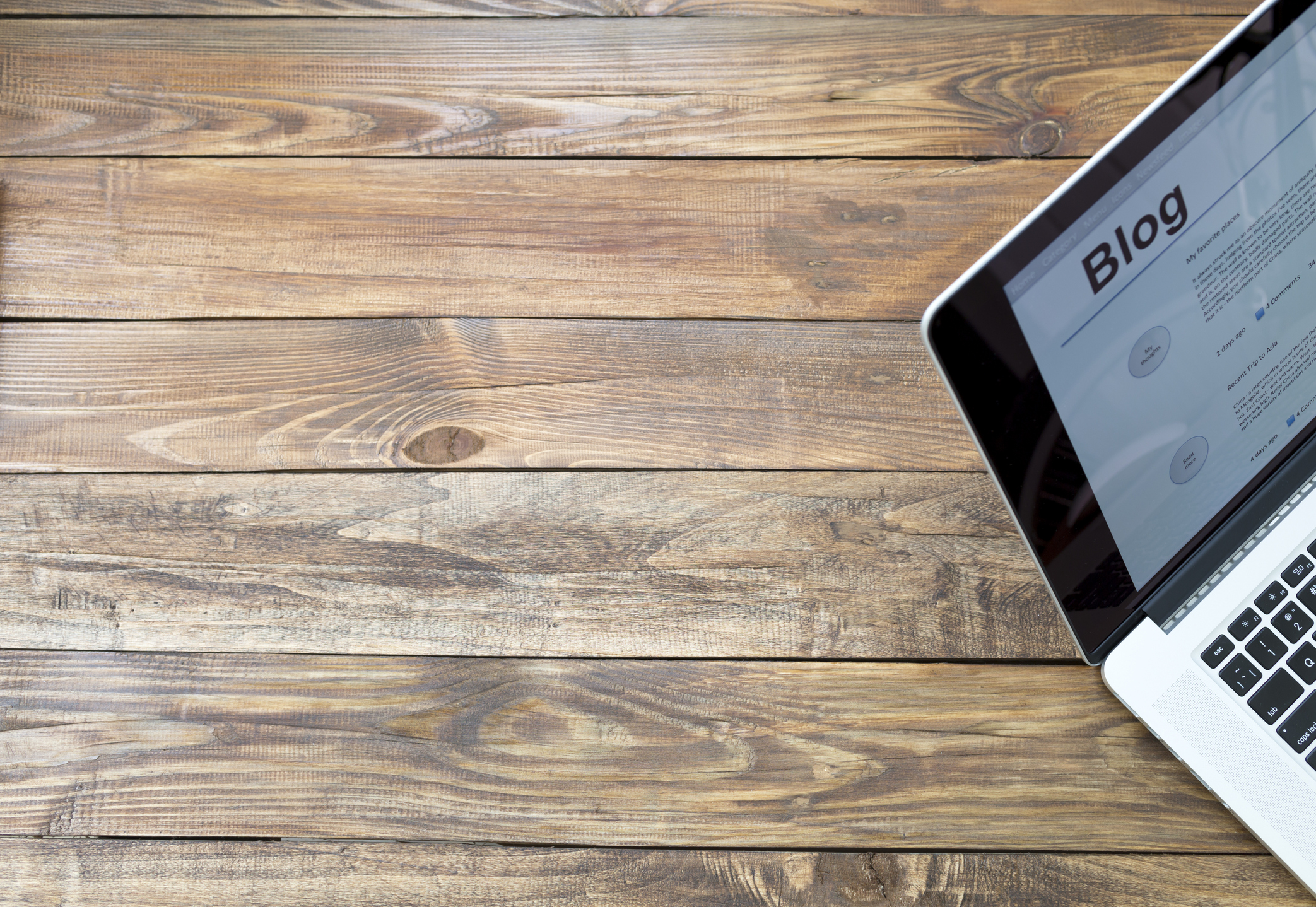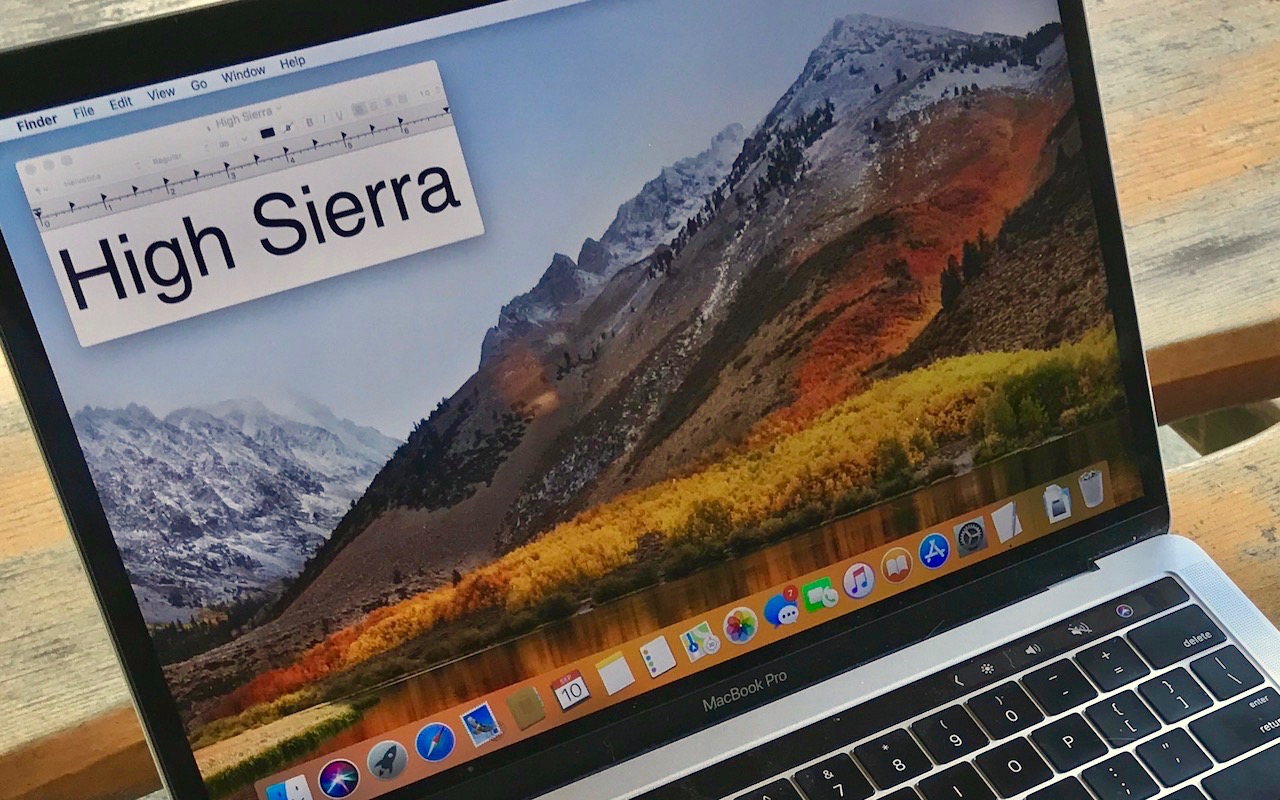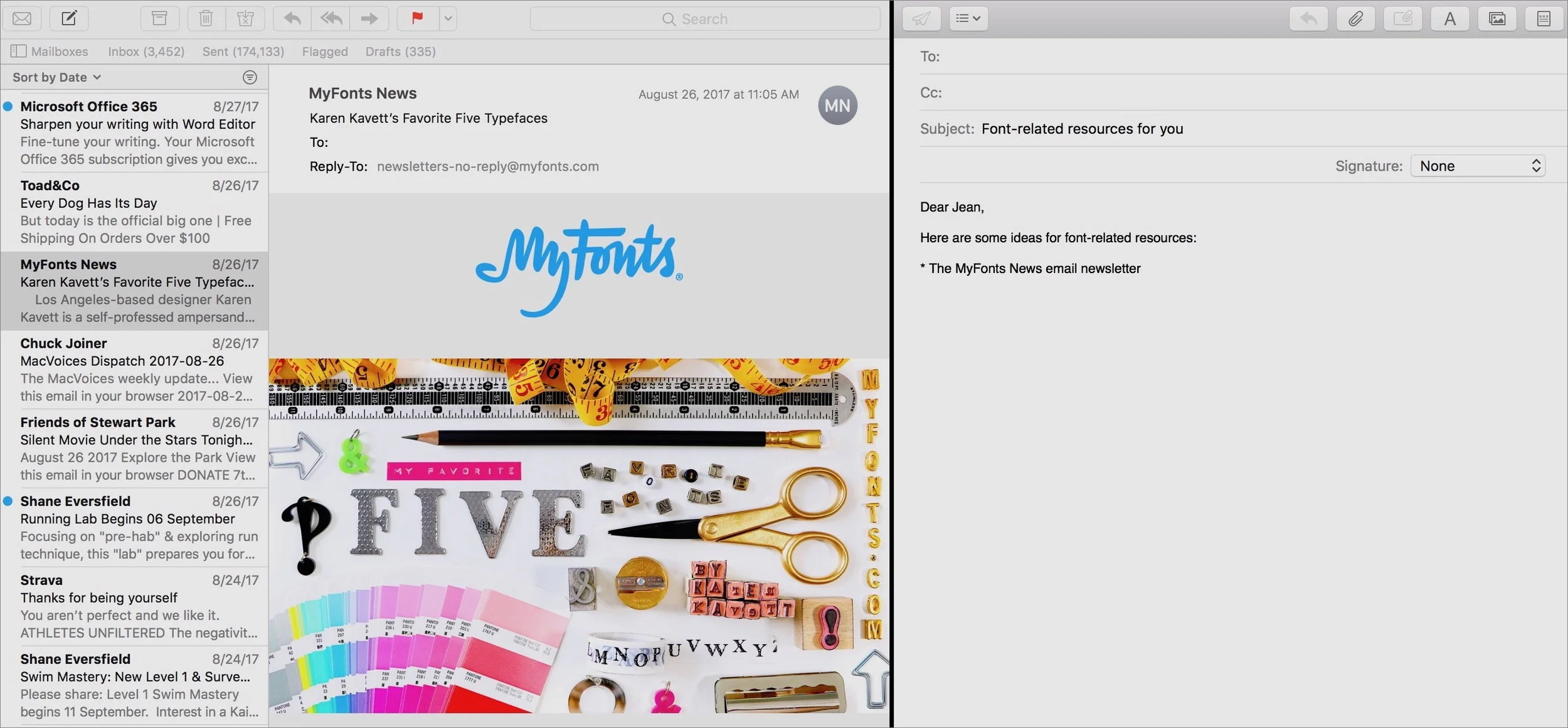What’s New in macOS 10.13 High Sierra and Its Main Apps
/Although Apple’s eye-catching Desktop image of the High Sierra mountains makes it easy to confirm that your Mac is running High Sierra, the most noteworthy new features are invisible! These changes are aimed at improving your Mac’s performance. But, don’t worry that there’s nothing new in High Sierra to play with—you’ll find plenty to do in Apple’s apps, and we’ll share our favorite features below.
Apple’s invisible, under-the-hood changes modernize the Mac. The new APFS file system significantly improves how data is stored on your disk. It replaces the HFS+ file system, which dates from the previous century. You’ll notice the switch to APFS when you look up the size of a selected folder or duplicate a large file because the operation should run much more quickly. APFS also provides better FileVault encryption and reduces the chance of file corruption.
Also new is HEVC, a new video compression standard that will let videos stream better and take up less space on your drive, and HEIF, an image format that boasts significantly better compression to keep photos from overwhelming your drive. HEVC and HEIF have other advantages too, but they’re so embedded into High Sierra (and iOS 11) that all you’ll notice is more space. When you drag images and videos out of Photos, they’ll come out in familiar formats suitable for sharing.
Photos 3
In Photos, it’s now easier to browse your photos from the always-on sidebar on the left side of the window. Photo editing is also more streamlined, with the Edit screen now separated into three tabs: Adjust, Filters, and Crop.
You can now edit Live Photos! Look at the bottom of the Adjust tab for controls for picking any frame as the static “key” frame, trimming the video, and applying special effects. The most interesting effect blurs the Live Photo by turning the 3-second mini-movie into a single long exposure.
Those who are into tweaking photos by hand should check out the new Curves and Selective Color options on the Adjust tab. Or, if you’d prefer that your Mac do the heavy lifting, try the new filters on the Filters tab.
Our favorite new feature is more of a fix—when you train Photos to match faces with names, that training will now sync through iCloud Photo Library to your other Apple devices. About time!
Finally, for serious photographers, Apple has at long last brought back round-trip editing of a photo in an external app, like Pixelmator or Photoshop.
Safari 11
A new Websites tab in Safari’s preferences lets you specify Web sites that should always open in Safari’s clutter-reducing Reader View, blocks some ads and auto-play videos, lets you set the zoom level on a per-site basis, and more. We like to tweak these options for the current Web page by choosing Safari > Settings for This Website to open a popover with the necessary controls.
And in the “Thank you, Apple!” category, Safari now offers Intelligent Tracking Protection (ITP), which limits advertisers’ cross-site tracking of where you’ve been online.
Notes 4.5
Notes now offers a capable Table feature and a handy File > Pin Note command that puts the selected note at the top of its list rather than listing it by order last edited. Neither feature is earth shattering, but we’re enjoying both already.
Mail 11
Behind the scenes, Mail gets a welcome change you probably won’t notice—according to Apple, message storage now takes 35% less space.
More obvious is how Mail revamped its behavior in full-screen view. Instead of the message-composition area overlapping most of the Mail window, the screen splits, and your new message appears at the right. This layout simplifies viewing an older message while drafting a new one.
FaceTime 4
A fun new FaceTime option is taking a Live Photo of your call. It’s a perfect way to record mini-movies of far-away relatives. If the person you’re chatting with allows Live Photos in FaceTime’s preferences, hover over the FaceTime window to see and then click the round Shutter button.
Spotlight
Spotlight isn’t exactly an app, but it lets you search for anything on or off your Mac. Click the magnifying glass icon at the right of your menu bar—or press Command-Space bar—to start, and then enter your search terms. New in High Sierra, you can enter an airline flight number to see oodles of flight-related info.
High Sierra won’t radically change how you use your Mac, but we’re in favor of anything that makes our Macs run faster and keeps our drives from filling up so fast. Should you upgrade? Yes. When? That’s another story.