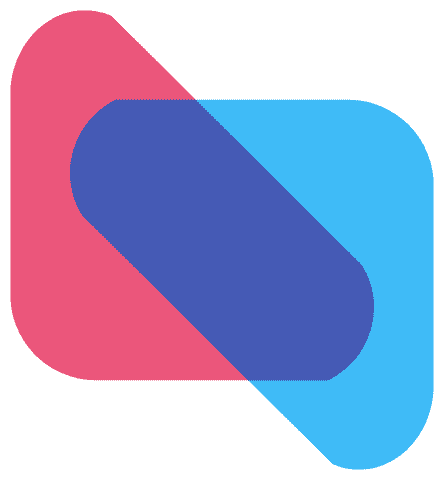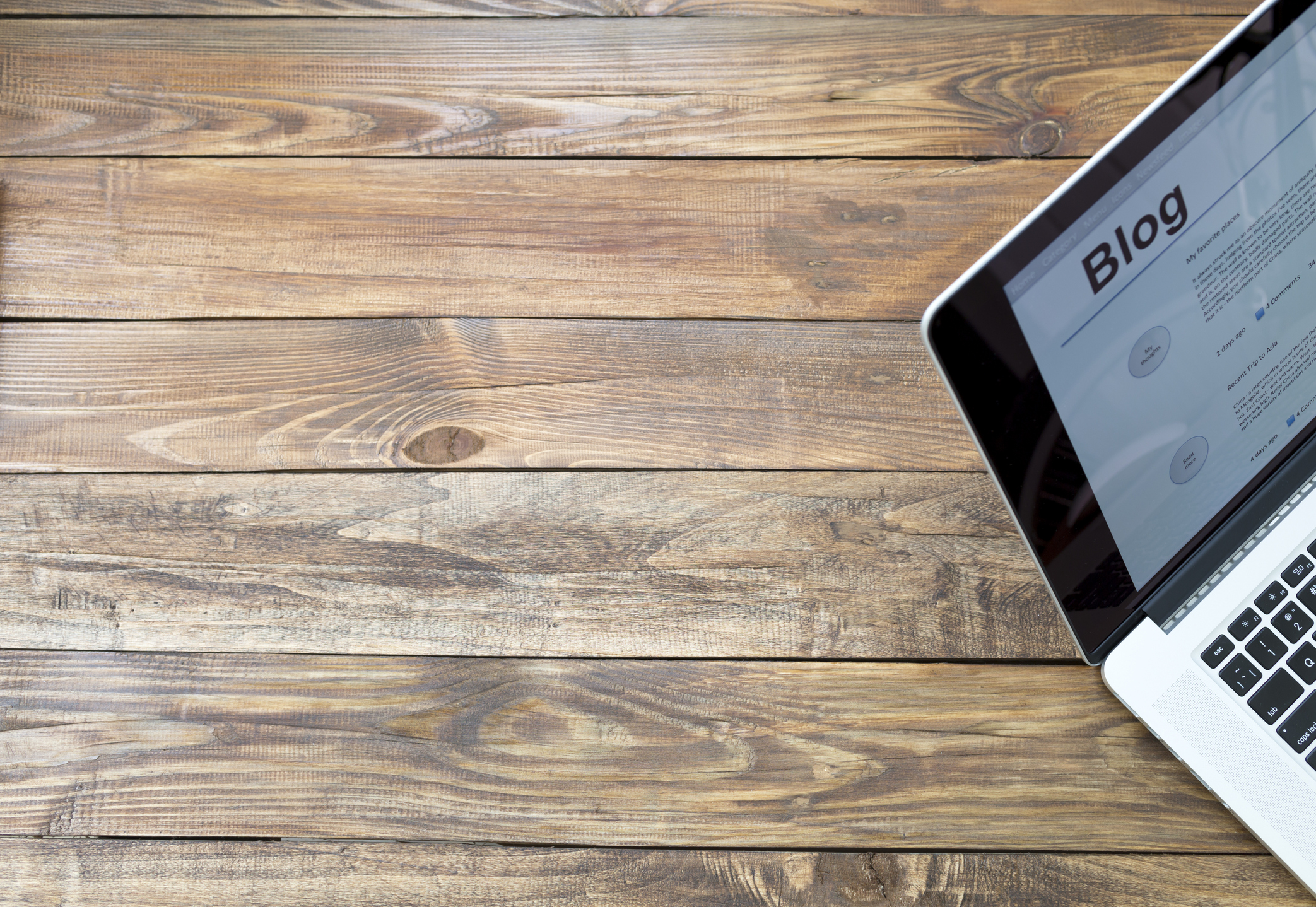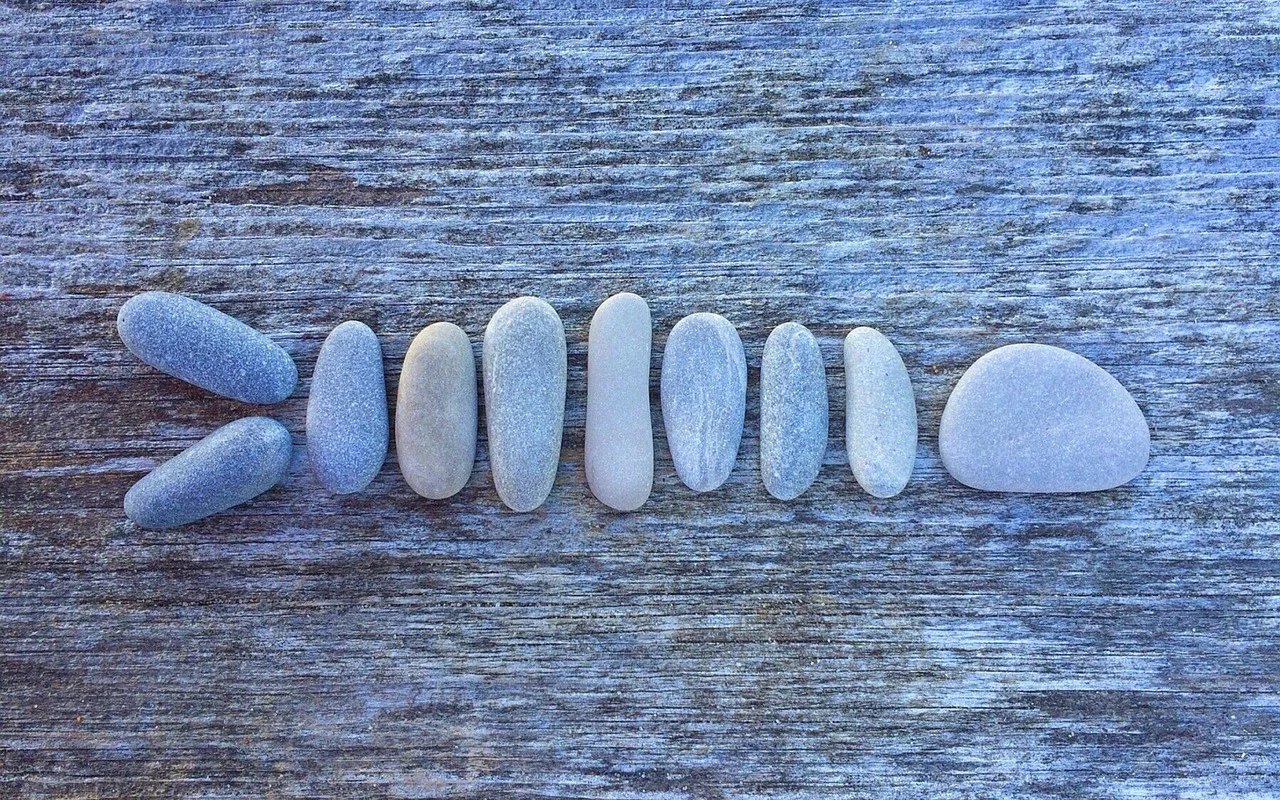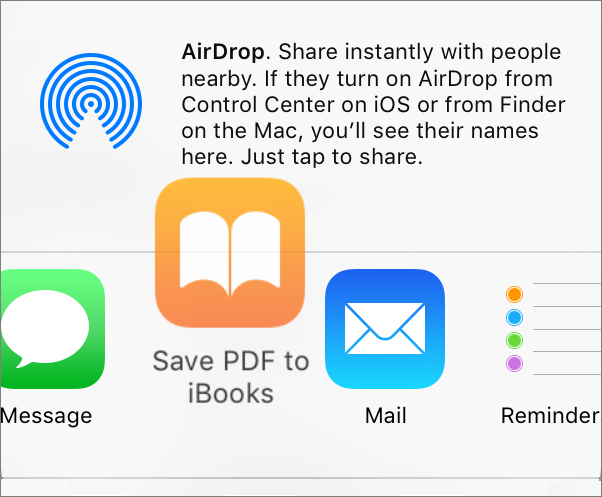Rearrange iOS Share Sheet Icons for Faster Access
/When you want to share a Web page link from Safari to Messages, search within a page in Safari, or save a PDF to iBooks, you tap the Share button to bring up iOS’s Share sheet. If a large number of apps can accept the shared item, you might have to scroll to the right quite a bit to get to the icon you want. For occasional use, that’s fine, but there’s no need to scroll each time, since you can rearrange the Share sheet icons. Just touch and hold on the one you want to move, and then drag it right or left, lifting your finger to drop it in place. This trick works for each row in the sheet. Next time you’re in a Share sheet, take a moment to customize it the way you want.